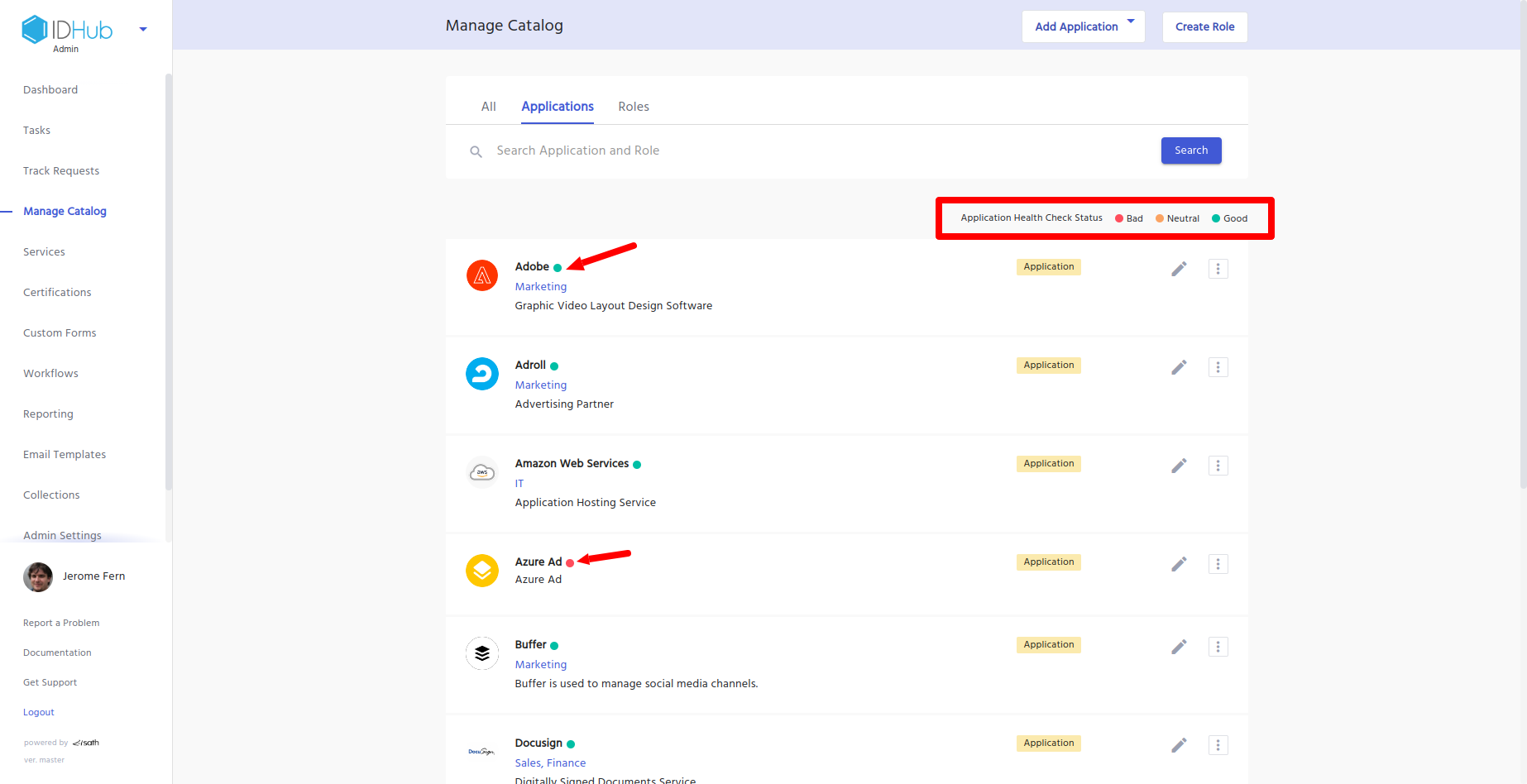Manage other App Functions
This document would elaborate on how you can disable/enable applications, retire applications and view the health status of the application.
Disable or Enabling Applications
- Go to ‘
Manage Catalog' in the Admin Module of IDHub using the credentials of a user that has the role of 'System Administrator' with them. To learn more about IDHub roles, click here - Upon reaching the manage catalog click on the 3 dots menu for the application which you want to disable
- Click on the
disablemenu - IDHub would disable the application accordingly.
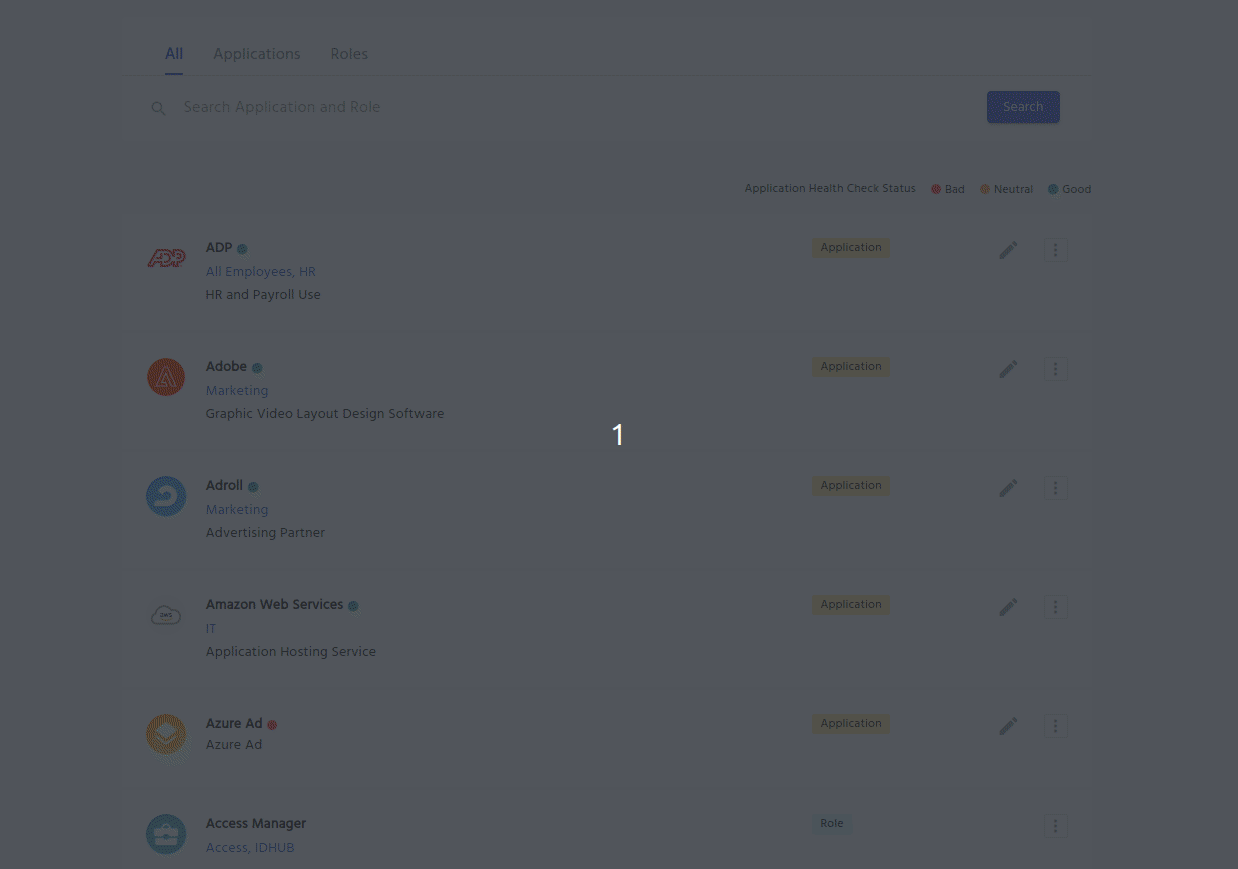
- If you want to re-enable the application which you have disabled, then you need to click again on the 3 dots menu and click on the
enablemenu from there.
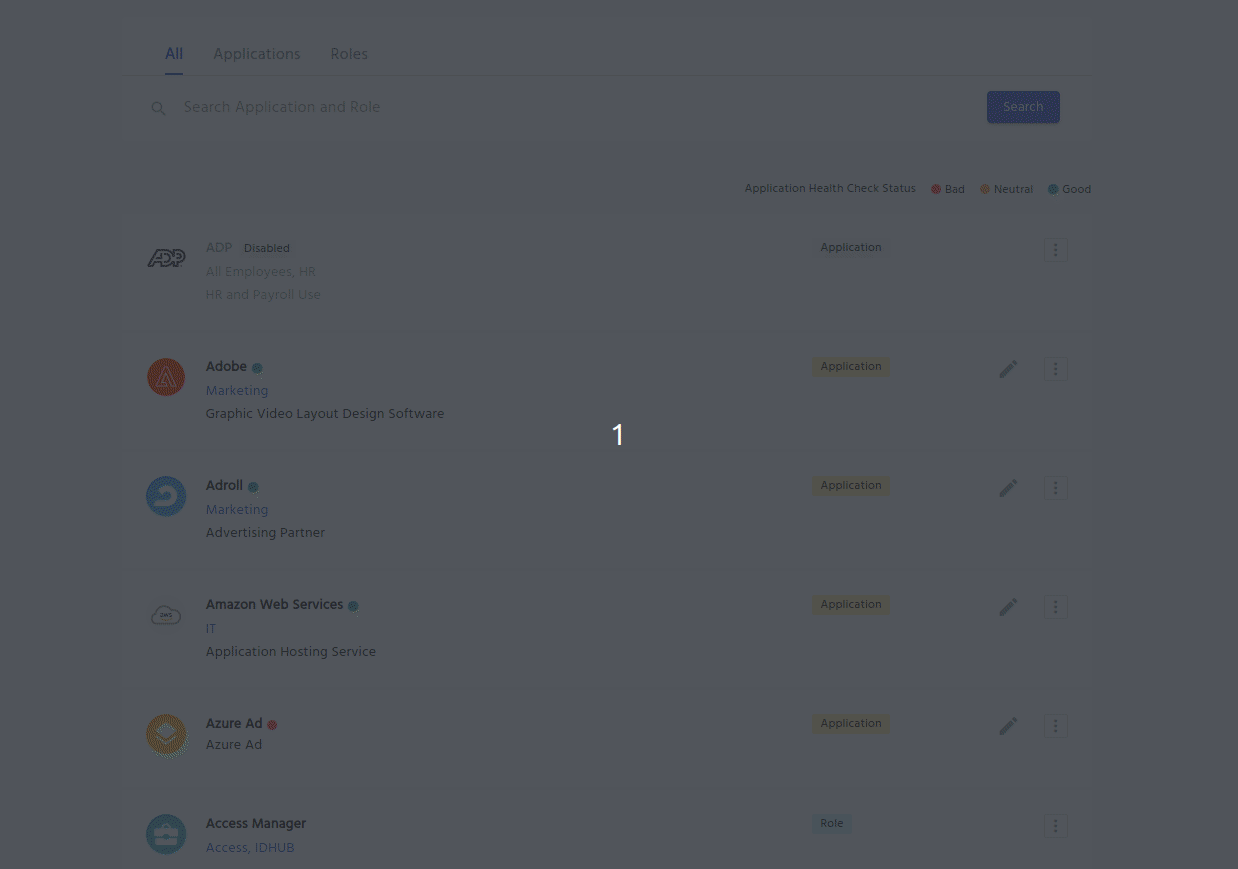
Retiring an Application
- Go to ‘
Manage Catalog' in the Admin Module of IDHub using the credentials of a user that has the role of 'System Administrator' with them. To learn more about IDHub roles, click here - Upon reaching the manage catalog click on the 3 dots menu for the application which you want to retire
- Click on the
Delete Applicationmenu - A pop-up window will show up confirming the deletion of the application. Once you click on the
yesbutton in the pop-up window, the application would be retired (deleted) accordingly.
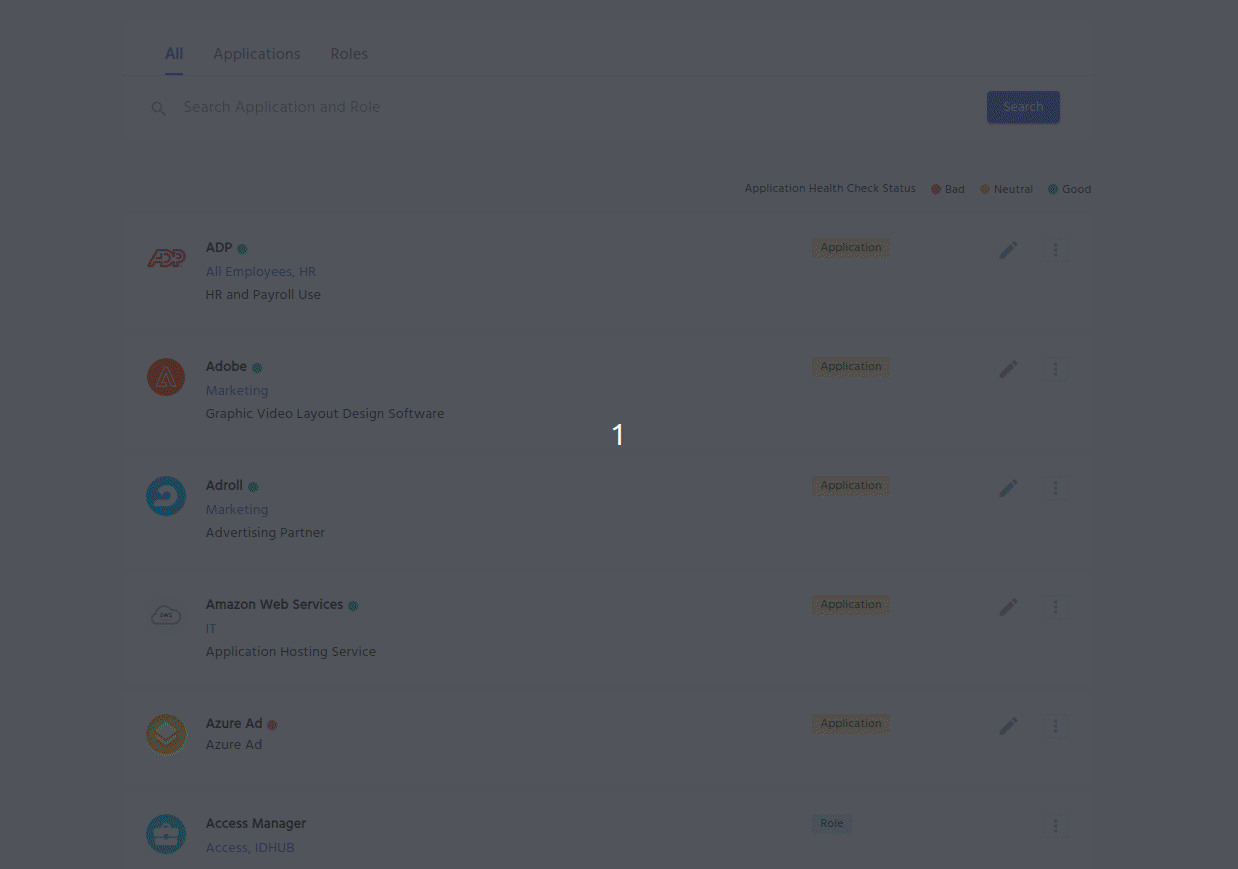
What happens when you delete an application
- All user accounts are deleted
- All entitlements associated with the accounts are deleted
- All open requests for applications and entitlements are withdrawn
- All open tasks for applications and entitlements are cancelled
- If the retired application or entitlement had been added to the cart previously and the user is in cart details, then show a prompt toast for the user to remove the retired application or entitlement from the cart, after the user clicks on the proceed button in the cart.
- Applications and entitlements are removed from the Saved list if retired
What happens to the Completed Tasks and Requests of the deleted application
- Default Logos are shown there
- Deleted Application or Deleted Entitlement ‘text’ is shown instead of ‘Application/Entitlement Name’
- On click, task details and request details do not show the Application/Entitlement section to view
info
The deleted application history can be viewed if the IDHub Tenant is connected to Elastic Search which shows historical as well as transactional data
Health Checkup for the applications
IDHub provides a health checkup status for each application that you onboard into IDHub.
Go to ‘
Manage Catalog' in the Admin Module of IDHub using the credentials of a user that has the role of 'System Administrator' with them. To learn more about IDHub roles, click hereUpon reaching the manage catalog, you will following icons for each application card, through which you will be able to know the health status of the application
Red icon
- This means that the application’s health status is bad and needs to be fixed.
Green icon
- This means that the application’s health status is good and is working properly
Neutral
- This means that the application’s health status is neutral and might need a fix.